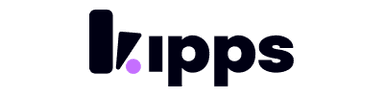Businesses can now create an organization to manage their teams and resources more effectively.
Features
- Team Management: Create and manage teams within your organization
- Resource Allocation: Allocate resources to different teams as needed
- Enhanced Collaboration: Facilitate better collaboration among team members
- Flexible Campaign Management: Organize campaigns by teams for better tracking
- User Roles: Assign different roles to users within the organization for better access control
- Common Integrations: Share integrations across teams to streamline processes
- Centralized Dashboard: View all organizational activities in one place
- Organization Usage Analytics: Monitor usage and performance metrics at the organization level
- Credit Management: Manage credits for the organization to ensure smooth operations across all members
Benefits
- Improved Efficiency: Streamline team operations and reduce redundancy
- Better Resource Management: Allocate resources effectively to meet team needs
- Enhanced Collaboration: Foster a collaborative environment for team members
- Centralized Control: Manage all teams and resources from a single dashboard
- Scalability: Easily scale your organization as your team grows
Getting Started
To get started with creating an organization, you can follow these steps:
- Log in to your account.
- Go to the Account Settings from top right corner.
- Click on the Create New Organization button.
- Type the name of your organization and click Create.
Add Members
- Once the organization is created, you can start adding members by clicking the Manage button.
- Click on Invite Member.
- Enter the email addresses of the users you want to invite.
- Assign roles to each member as needed.
- Click Send Invite to notify them.
Switching Organizations
- From the top Navigation bar, switch between organizations by clicking on the organization name.
- Select the organization you want to switch to from the dropdown menu.
- You will be redirected to the dashboard of the selected organization.
Ready to try these new features?
Experience the latest improvements and see how they can enhance your workflow. Get started today or learn more about what's coming next.